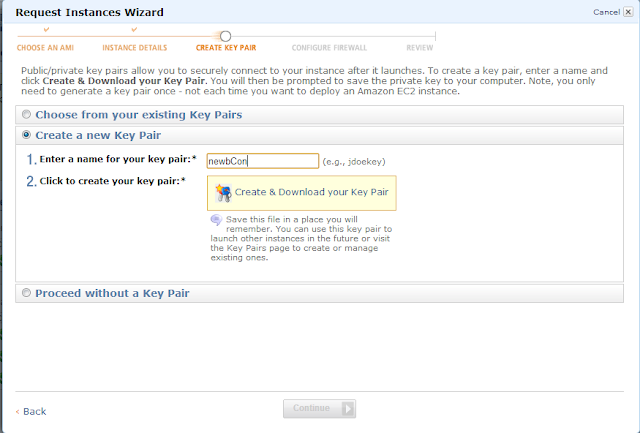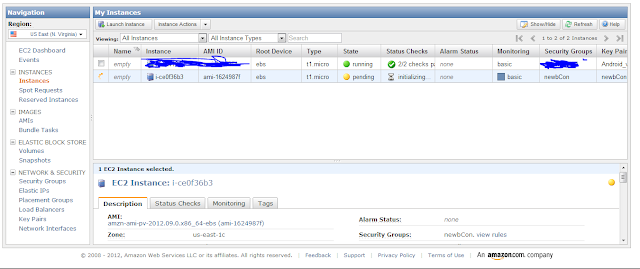Continuing down the Amazon EC2 path, we can use the free tier for 1 year, so lets set it up.
From Amazons Pricing page https://aws.amazon.com/ec2/#pricing
Free Tier*
As part of AWS’s Free Usage Tier, new AWS customers can get started with Amazon EC2 for free. Upon sign-up, new AWS customers receive the following EC2 services each month for one year:
- 750 hours of EC2 running Linux/Unix Micro instance usage
- 750 hours of EC2 running Microsoft Windows Server Micro instance usage
- 750 hours of Elastic Load Balancing plus 15 GB data processing
- 30 GB of Amazon EBS Standard volume storage plus 2 million IOs and 1 GB snapshot storage
- 15 GB of bandwidth out aggregated across all AWS services
- 1 GB of Regional Data Transfer
You will need :
30 minutes
A Rooted Android Phone
Internet access
Assuming you have already made a Amazon EC2 account, (if you haven't, follow the instructions on this post)
Login to your EC2 instance.
Select which Region you want it to be in, (on the left hand top side.) Then Launch a new instance.
Use the Classic Wizard, and click continue
Anything with the Stars are part of the free tier,
but click the select on the Ubuntu server 12.04 LTS selection
You don't need to change anything on this page, click continue,
Again, not changing anything on this page (if you do, it might upgrade you to a paid tier not the free one), click continue,
Name Your Instance, click continue
We are going to Create a new key pair, Enter your kaypair name and click the create button
It will then download your private key with a .pem extention, click continue
Name your Security group, and then in the inbound rules box, from the drop down menu select All TCP and leave the source box alone, and click add rule (this is so in the future we can add Proxies, If you don't want to do this, skip this step and go to the next one below),

Under the Inbound rules box, click the drop down menu and select the Custom TCP rule, and type 22 in the port range, and click add rule then continue

Now that our firewall is set up, we are finished setting it up, click launch

It will now launch your instance, which can take a few minutes, click close

Now you will see this screen, showing that our newbCON server is initializing, now, time to get your Android Device
You now have 2 different options:
#1 Plug your device into the computer
or
#2 If you have an microSD card
Make a folder (i.e. keypair) to save your key to on your android device,
and copy the downloaded private key to it.
Next you will need to right click on your Amazon EC2 and click the connect option, then click the Connect with a standalone SSH Client and in the gray box is the info you need,
take note of everything after the @ sign (this is your host address), you will need to type this into your device in a minute
Back on your device Download, install SSHTunnel from the playstore
Open the App,
Click Hosts,
Click ok, and then click the User option, then type ubuntu, then click ok
check the box that says Use socks Proxy, scroll down on your device
check the box that says Global Proxy,
Then press your menu button, and click the Key File Manager,
Browse to the keypair folder you created, click into it
then click your private key file
then click the Tunnel Switch box,
Wait a minute,
Click Accept,
And if all has gone correctly, it will tell you it has connected in about a minute.
The First one SSH connection i made for myself worked for both my new S3 and Nexus 7, but as i was creating the newbCON SSH on my Nexus 7, it would not connect. I tried rebooting both my Nexus and the Amazon EC2 Server with no luck. So your millage my vary, but it is confirmed working.
I found out about the app and how to set it up on android at a Tech meeting I had on Friday, and i want to thank the person for his help. For now I will not name him, just in case he wants to stay anonymous, but without his help and slides, I wouldn't have know how to do this. Thanks Man!
*Update July 14 2013, I got an email saying my free instance was going to expire at the end of the month. I have not been using it for quite a while, but left it on and running, to see how long it would last. I made it back 10-25-12 and it has gone it 7-29-13.